Results for "how to digital banking"
-
FAQ
How do I find my account number?
Here are the different ways to find your Landmark account number:
Option 1: Through Digital Banking- Log into Digital Banking.
- Click on an account from your dashboard or locate "Accounts" in the top navigation and then select "Account Details."
- Once you are in an account, you will see the last four digits of your account number underneath the account name.
- Click the eye icon to reveal your full account number.
- Log into the Landmark app on your phone.
- Tap on an account from your dashboard.
- Once you are in an account, click the "Show details" button in the upper-right corner.
- Tap the eye icon to reveal your full account number.
Option 3: On Your Paper Statement (eDocuments or mailed)
Your account numbers are listed on your monthly/quarterly member statements.
Option 4: Landmark Loan Billing Notice
Your account number is listed on your billing notices.
Option 5: Printed Checks- Refer to the numbers across the bottom of the check.
- From left to right, locate the routing number, 275079714.
- Your account number will be the next set of digits to the right of the routing number.
-
FAQ
How do I use a Zelle® QR code?
Zelle® QR code provides peace of mind knowing you can send and receive money to the right person, without typing an email address or U.S. mobile number.
To locate your Zelle® QR code:- Log into Digital Banking.
- Select “Send Money with Zelle®.”
- Locate your “Zelle® settings.”
- Select “Zelle® QR code” and your QR code will be displayed under “My Code.”
- From here you can view your QR code and use the print or share icons to text, email or print your Zelle® QR code.
- To receive money, share your Zelle® QR code.
To send money:- Log into Digital Banking.
- Select “Send money with Zelle®.”
- Select “Send.”
- Select the QR code icon displayed at the top of the “Select Recipient” screen.
- Once you allow access to your camera, simply point your camera at the recipient’s Zelle® QR code,
- Enter the amount, select “Send,” and the money is on the way!
When sending money to someone new, it’s always important to confirm the recipient is correct by reviewing the displayed name before sending money. -
FAQ
How do I deposit a check into my Landmark account if I live outside Wisconsin?
You have two convenient options for depositing a check into your Landmark account.
Option 1: Use Mobile Deposit (Recommended)
Log in to Digital Banking and deposit your check securely using the Landmark mobile app. It’s fast, easy, and can be done from anywhere! Don’t have the app, download it now.
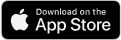
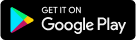
Option 2: Mail Your Check
If you prefer to mail your deposit, include your account number on the memo line and send it to:
Landmark Credit Union
P.O. Box 510870
New Berlin, WI 53151-0870
If you have any questions about depositing checks contact us. -
FAQ
What is Landmark Credit Union's Digital Banking?
Digital Banking is a free service providing our members with a convenient, secure way to access their account information and complete a variety of transactions through our website. Learn more about Digital Banking! -
FAQ
Can I make my Landmark loan payment online?
Yes! Making a payment is easy through Digital Banking (online or mobile app). If you aren’t registered for Digital Banking, you can also make a one-time payment using an external bank account or debit card.
Make a Payment in Digital Banking Online- Log into Digital Banking.
- Hover over "Pay & Transfer" from the top navigation.
- Click "Transfers & Loan Pay."
- Choose a "From Account" from the drop-down or select "Add Account" to pay from an external account.
- Choose your loan from the "To Account" drop-down.
- Choose the amount you want to pay from the "How Much" drop-down. You'll see options such as regular amount, amount due and "other" for a custom amount.
- Under "When" choose the frequency. You can make a one-time payment or set up recurring payments.
- Add a memo, if you like.
- Click the "Review Transfer" button.
- Make sure everything is accurate, and then click the "Submit Transfer" button.
- Log into the Landmark app on your phone.
- Tap the "Move Money" icon on the bottom navigation.
- Tap "Pay a Loan."
- Choose a "From Account" from the drop-down or select "Add Account" to pay from an external account.
- Choose your loan from the "To Account" drop-down.
- Choose the amount you want to pay from the "How Much" drop-down. You'll see options such as regular amount, amount due and "other" for a custom amount.
- Under "When" choose the frequency. You can make a one-time payment or set up recurring payments.
- Add a memo, if you like. -Tap the "Review Transfer" button.
- Make sure everything is accurate, and then tap the "Submit Transfer" button. Please note that for same-day loan payments, they must be received by 7:30 p.m. Central Time. Payments received after this time will be credited the next day. Late payment fees will be assessed on the last day of the grace period as of the cutoff time.
- Access Landmark Online Loan Payments to make a one-time guest payment using your loan account number and the last four digits of your Social Security Number (SSN).
- From the “Funding Account Details” drop-down, select “New Bank Account.”
- Enter your account information.
- Select the payment date.
- From the “Payment Details” drop-down, choose your payment amount.
- Select the “Continue” button.
- Review your payment details.
- Select the “Confirm” button.
- Once you see the successful payment confirmation, you can choose between the options “Make Another Payment” or “End My Session.”
Please note that you well be charged a $5.95 processing fee if you choose this payment method.- Access Landmark Online Loan Payments to make a one-time guest payment using your loan account number and the last four digits of your Social Security Number (SSN).
- From the “Funding Account Details” drop-down, select “New Card Account.”
- Enter your account information.
- Select the payment date.
- From the “Payment Details” drop-down, choose your payment amount.
- Select the “Continue” button.
- Review your payment details.
- Select the “Confirm” button.
- Once you see the successful payment confirmation, you can choose between the options “Make Another Payment” or “End My Session.”
