Results for "how to digital banking"
-
FAQ
How do I change my password in Digital Banking?
Option 1: Through Digital Banking- Log in to Digital Banking.
- Select your profile image in the upper-right corner.
- Select "Settings."
- Select "Security."
- Select the pencil icon next to your password.
- Enter your Current Password.
- Enter your New Password.
- Confirm your New Password.
- Select "Save Changes."
- Log into the Landmark app on your phone.
- Tap your profile image in the upper-right corner.
- Tap "Settings."
- Tap "Security."
- Tap "Password."
- Enter your Current Password.
- Enter your New Password.
- Confirm your New Password.
- Tap "Save" in the upper-right corner.
-
FAQ
How do I change my username in Digital Banking?
Option 1: Through Digital Banking- Log into Digital Banking.
- Locate "Settings & Support" in the top navigation.
- Click "Settings."
- Click on the "Security" tab.
- Click the pencil icon next to username.
- Enter your new username and click the "Save Changes" button.
- Log into the Landmark app on your phone.
- Tap the "More" button in the bottom navigation.
- Tap "Settings."
- Tap "Security."
- Under "Username," type your new username.
- Tap "Save."
-
FAQ
How do I track my credit card activities?
You can view a current history of your credit card transactions through Digital Banking. Log into your Digital Banking account, and click on the credit card name and "View all Transactions" to review your transaction history. -
FAQ
How many months of account history does Digital Banking have available?
Digital Banking members are able to see their account history for the past twelve months. If members are enrolled in e-statements, they are able to view the past twenty-four months' worth of history. Also available are images of checks drawn from the member's account for up to six months if the check is cleared. However, members cannot see images of checks if these checks were deposited at the branch.
If you need to access more of your account history, please contact us. -
FAQHow can I add a sub-user to Business Digital Banking?
You can easily add a Sub-User by following these steps:
- Locate "Settings & Support" in the top navigation.
- Select "Business Admin."
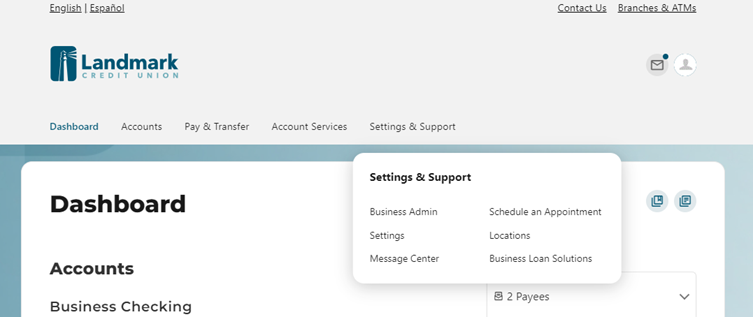
- Select Users
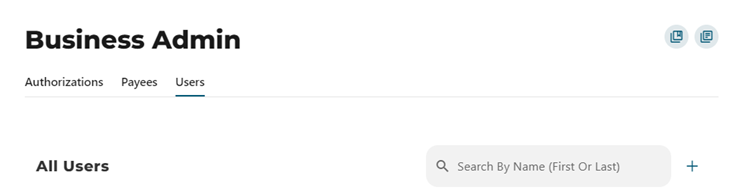
- Under the Users section, look for the "+" symbol. Click to initiate the process of adding a new user.
- Create a New User: This option will guide you through setting up the new user's access rights step by step.
- Copy an Existing User: If you already have a user with the desired access rights, you can copy their settings to the new user.
If you need further assistance with Business Digital Banking, contact us.
